Another option that I've found useful is inserting the pictures you would like to use. Position the graphic accordingly, then right-click the graphic and go to Format Graphic > Common. Check the Suppress box, then click the formula button, shown as x-2. Once in the formula window, simply add the code for determining whether the graphic should be suppressed or not.
In my case, I was building one invoice template for multiple entities. In the formula window, I simply wrote COMPANY <> 1100 which meant that every time the invoice was run for a company other than 1100, the 1100 graphic would be suppressed.
Hopefully this makes life easier...