I have a custom NSTableCellView with 3 textfields, 1 that came along and 2 others that i created myself. Here's the problem:
The textfields' text color stays the same even when i click on the row. I've tried to implement a code i found out by googling but it doesn't work. My Custom NSTableCellView code is:
- (void)drawRect:(NSRect)dirtyRect{
NSColor *color = [NSColor colorWithCalibratedRed:(26/255.0) green:(26/255.0) blue:(26/255.0) alpha:1.0];
[self.textField setTextColor:color];
color = [NSColor colorWithCalibratedRed:(102/255.0) green:(102/255.0) blue:(102/255.0) alpha:1.0];
[_lbl1 setTextColor:color];
[_lbl2 setTextColor:color];
}
- (void)setBackgroundStyle:(NSBackgroundStyle)backgroundStyle {
NSColor *color = (backgroundStyle == NSBackgroundStyleDark) ? [NSColor windowBackgroundColor] : [NSColor controlShadowColor];
self.textField.textColor = color;
self.lbl1.textColor = color;
self.lbl2.textColor = color;
[super setBackgroundStyle:backgroundStyle];
}
What can i do to make the labels' text color white when the user clicks on them?