When I click on the home-icon of Team Explorer, I get the following error:
Page '312e8a59-2712-48a1-863e-0ef4e67961fc' not found instead of all the options.
I have this error since I reinstalled the Visual Studio 2012 Ultimate trial and installed the Visual Studio 2012 Premium edition. Repair and reinstall didn't work out.