I have problem in creating API Key because the options "create new server key" and "create new browser key " were not in the API access page. whether I should pay for using that.
5 Answers
Normally after creating a project and saving a project # you click on Services on the left panel and turn on Google Cloud Messaging for Android. Then you should see this screen: 
Click on API Access and note down the API Key marked on the picture

EDIT: Here is the link to the full article that describes this process in details: http://www.androidhive.info/2012/10/android-push-notifications-using-google-cloud-messaging-gcm-php-and-mysql/
- 11,161
- 6
- 50
- 63
-
7Why don't you give credits to actual author? Here is detailed article about [Android GCM](http://www.androidhive.info/2012/10/android-push-notifications-using-google-cloud-messaging-gcm-php-and-mysql/) – Paresh Mayani Oct 31 '12 at 04:21
-
Yes, this is plagiarism. This is very bad form. If I had time I would overhaul this answer. – Bruno Bronosky Mar 10 '14 at 22:24
The screenshots previously posts provide a great visual, but here are the steps I've taken when setting it up:
Go to http://developer.android.com/guide/google/gcm/gs.html
1 - Login with a google account
2 - Click 'Create project...' if you have not already done so.
3 - When you get to a page with a left side nav, make sure 'Services' is selected
4 - Turn 'Google Cloud Messaging for Android' ON
5 - Click on the 'Google Cloud Messaging for Android' link
6 - Click on the 'API Access' link in the left nav
7 - You should now be able to create a new server or browser key by clicking the corresponding button
- 3,159
- 2
- 21
- 26
-
Yay I setup all stuff but I forget to `Turn 'Google Cloud Messaging for Android' ON` – TooCool Oct 20 '14 at 16:11
The easiest way is now login with your account on: https://developers.google.com/mobile/add and use wizard :)
- 6,121
- 2
- 25
- 35
First of all create Project in Google Console https://accounts.google.com/ServiceLogin?service=cloudconsole&passive=true&continue=https%3A%2F%2Fconsole.developers.google.com%2Fproject<mpl=cloudconsole
Create New Project and note down the Project Number
In the left pane under APIs & auth select APIs and enable Google Cloud Messaging for Android.
Then select Credentials section.
Create a new Key select type as Server key. Enter the IP of your server. If you are testing in localhost enter the IP as 0.0.0.0/0.
Note down the API Key
- 187
- 1
- 2
- 10
Go to Google play console
Then click Create project and provide an ID for this application.
Then you can see the project name shown in the list.Enter into the project you were created earlier.
In the left side, Api&Auth ->Api.You have to turn on
Google cloud messaging for android.For me,I have to Click
CredentialsinApi&Authto create a
key.Below I am shown a screenshot for that.
Finally,Click
create new keyto generate a key for your application.see here for SHA-1 fingerprint