I created an iOS app and want to distribute it Over-The-Air. I followed this guide:
http://help.apple.com/iosdeployment-apps/mac/1.1/?lang=en-us#app43ad77ea
The App is signed with the enterprise certificate and contains the distribution provisioning profile.
When I try to download the App onto the ipad (using the technique described in this guide), a square icon with my download icon appears on the screen with the name "Waiting...", then a second later the name changes to my actual application name and then again a second later i receive the error message:
Unable to Download Application
"Your Application" could not be downloaded at this time.
in the guide, there are three troubleshooting tips:
if wireless app distribution fails with an “unable to download” message, check the following:
Make sure the app is signed correctly. Test it by installing it on a device using iPhone Configuration Utility or Apple Configurator, and see if any errors occur.
Make sure the link to the manifest file is correct and the manifest file is accessible to web users.
Make sure the URL to the .ipa file (in the manifest file) is correct and the .ipa file is accessible to web users.
I checked all three things and they are fine.
What else could cause my download problems?