I am surprised I did not see this solution posted yet.
Coming from the web, frameworks like bootstrap will use a negative margin to pull back rows / columns.
It might be a little verbose (albeit not that bad), it does work and the elements are evenly spaced and sized.
In the example below I use a StackPanel root to demonstrate how the 3 buttons are evenly spaced using margins. You could use other elements, just change the inner x:Type from button to your element.
The idea is simple, use a grid on the outside to pull the margins of elements out of their bounds by half the amount of the inner grid (using negative margins), use the inner grid to evenly space the elements with the amount you want.
Update:
Some comment from a user said it doesn't work, here's a quick video demonstrating: https://youtu.be/rPx2OdtSOYI
<StackPanel>
<Grid>
<Grid.Resources>
<Style TargetType="{x:Type Grid}">
<Setter Property="Margin" Value="-5 0"/>
</Style>
</Grid.Resources>
<Grid>
<Grid.Resources>
<Style TargetType="{x:Type Button}">
<Setter Property="Margin" Value="10 0"/>
</Style>
</Grid.Resources>
<Grid.ColumnDefinitions>
<ColumnDefinition Width="*" />
<ColumnDefinition Width="*" />
<ColumnDefinition Width="*" />
</Grid.ColumnDefinitions>
<Button Grid.Column="0" Content="Btn 1" />
<Button Grid.Column="1" Content="Btn 2" />
<Button Grid.Column="2" Content="Btn 3" />
</Grid>
</Grid>
<TextBlock FontWeight="Bold" Margin="0 10">
Test
</TextBlock>
</StackPanel>