I have a textbox with the following (important) properties:
this.license.Multiline = true;
this.license.ReadOnly = true;
this.license.ScrollBars = System.Windows.Forms.ScrollBars.Vertical;
this.license.ShortcutsEnabled = false;
It looks like this:
How can I disable the user to highlight text in this textbox (I do not want to disable the textbox completely)?