I'm puzzled.
I have created a PNG image that to be a divider in my application display and the image is 3 pixels high like this:

However when I display it on my C# WPF window and run it, the divider is shown to be about 4 pixels instead, with the colours being off.
Code:
<StackPanel Height="3">
<StackPanel.Background>
<ImageBrush ImageSource="Assets/divider.png" Stretch="None"
AlignmentX="Left" AlignmentY="Top" Viewport="0,0,20,3"
ViewportUnits="Absolute" TileMode="FlipX" />
</StackPanel.Background>
</StackPanel>
Output and Zoom:
What I've thought would be that the image is "stretched" (despite Stretch="None") or there is some mechanism to optimize the image, so I did away with the image and wrote it with 3 rectangles with the same color and 1 pixel height each like this:
<StackPanel Height="3" Orientation="Vertical">
<Rectangle Fill="#484848" Height="1" />
<Rectangle Fill="#222" Height="1" />
<Rectangle Fill="#484848" Height="1" />
</StackPanel>
However the results were similar: 4 pixels and colours run off (not exact colours as specified):
Other than pixels being off, the colours are off too. My colours are supposed to be #484848, #222222, #484848. When displayed on the WPF window, the shades goes off a little (too many shades of grey!)
I need the separator to fill the window with too as the window gets resized. I'm a perfectionist and I want that 3 pixel height separator to be pixel perfect. Any solution to solve that problem?