I have some tests that use the built in Microsoft.VisualStudio.TestTools.UnitTesting, but can not get them to run.
I am using visual studio 2012 ultimate.
I have a solution of two projects; One has tests, using Microsoft.VisualStudio.TestTools.UnitTesting, [TestClass] before the class, [TestMethod] before the test methods and reference Microsoft.VisualStudio.QualityTools.UnitTestFramework (version 10.0.0.0, runtime version v2.0.50727). I have tried dot-net framework 3.5, 4 and 4.5 others give a re-targeting error.
I have tried to build the solution and project. Test explorer has the message `Build your solution to discover all available tests. Click "run all" to build, discover, and run all tests in your solution.
So the question is: How to I get visual studio to find the tests?
Have also tried to follow this: http://msdn.microsoft.com/en-US/library/ms379625%28v=VS.80%29.aspx but with no success: I get stuck in section getting started, when asked to right click and select create tests. There is no create tests.
I have this test(it compiles, but does not show up in test explorer):
using Microsoft.VisualStudio.TestTools.UnitTesting;
namespace tests {
[TestClass]
public class SimpleTest {
[TestMethod]
public void Test() {
Assert.AreEqual("a","a", "same");
}
}
}
I have now discovered (see deleted answer below) that it is because it is on a shared drive, but I don't as yet know how to get around it. (something about the security setting maybe).