I have a custom made User control with a button within it. I have various XAMLs using this control, but in one of the XAMLs I would like to have the button have an image on it. This works well, but I cannot seem to get the border of the button to disappear. I am able to set the background color, border thickness, and various other properties but no matter what I do I can't get rid of the border. I've looked at various SO topics on how to use styles to override the template but that doesn't seem to help me either. Below is the last piece of snippet that I tried to no avail.
<Style TargetType="{x:Type CustomButton}" x:Key="btnnoborder">
<Setter Property="Template">
<Setter.Value>
<ControlTemplate TargetType="{x:Type CustomButton}">
<Border Background="Transparent">
<ContentPresenter/>
</Border>
</ControlTemplate>
</Setter.Value>
</Setter>
</Style>
EDIT
I've attached small images of what I see when I test out any of these snippets
 (Usual button)
(Usual button)
 (Button after using Viktor La Croix's XAML)
(Button after using Viktor La Croix's XAML)