I am getting following error in my C# visual studio project:
The type or namespace name 'VisualStudio' does not exist in the namespace 'Microsoft' (are you missing an assembly reference?)
I also tried to find the microsoft.dll file but couldn't get any reference. Am I searching the wrong DLL?
using Microsoft.VisualStudio.TestTools.UnitTesting;
using Kya.MsFx.Services.Swiper;
namespace Kya.MsFx.Devices.Swiper.Test
{
[TestClass]
public class SwiperWindowTest
{
private SwiperWebServiceHost m_SwiperWS = null;
/// <summary>
/// start web service on a separate thread, so tests
/// can be executed withut blocking the application thread
/// </summary>
[ClassInitialize]
public void SetupSwiperTests() {
m_SwiperWS = SwiperWebServiceHost.StartService();
}
/// <summary>
/// Stop service started during class initialize and kill the thread
/// </summary>
[ClassCleanup]
public void CleanupSwiperTests() {
m_SwiperWS.Stop();
}
/// <summary>
/// simulate init, swipe, clear operations
/// </summary>
[TestMethod]
public void TestSwiperService()
{
MessageBox.Show("test");
}
}
}