I am trying to delete every row in which the value "X" is found in column B using VBA. However, I'm having three problems:
- I can't get my VBA code to move down from the active cell to the next cell (B3) using cells.find method (see code below)
- My code does not delete the entire row where the value "X" is found in column B
- The amount of Data in Column B can vary: it can end at B10 today, or B100 tomorrow (see screen shot below)
Any assistance will be greatly appreciated.
Sub RemoveRows()
Dim strLookFor As String
Dim strRow As String
Worksheets("Sheet1").Range("B2").Activate
strLookFor = "X"
strRow = Range("B2").Address
Do Until ActiveCell.Value = ""
MsgBox (ActiveCell.Value)
If ActiveCell.Value = strLookFor Then
Rows.Delete (strRow)
End If
strRow = Cells.Find(what:=strLookFor).Address
Loop
MsgBox ("Deleted all rows with value " & strLookFor)
End Sub