I have been looking everywhere for a GTK3 solution, because I was sure the switch to a GTK3 system caused this. However, after two hours of wasting my time, I found out that the 'old GTK2 trick' just works.
The original forum post is here: http://ubuntuforums.org/showthread.php?t=1465712
Add a new file called .gtkrc-2.0 to your home directory with the following content:
style "gtkcompact" {
GtkButton::default_border={0,0,0,0}
GtkButton::default_outside_border={0,0,0,0}
GtkButtonBox::child_min_width=0
GtkButtonBox::child_min_heigth=0
GtkButtonBox::child_internal_pad_x=0
GtkButtonBox::child_internal_pad_y=0
GtkMenu::vertical-padding=1
GtkMenuBar::internal_padding=0
GtkMenuItem::horizontal_padding=4
GtkToolbar::internal-padding=0
GtkToolbar::space-size=0
GtkOptionMenu::indicator_size=0
GtkOptionMenu::indicator_spacing=0
GtkPaned::handle_size=4
GtkRange::trough_border=0
GtkRange::stepper_spacing=0
GtkScale::value_spacing=0
GtkScrolledWindow::scrollbar_spacing=0
GtkTreeView::vertical-separator=0
GtkTreeView::horizontal-separator=0
GtkTreeView::fixed-height-mode=TRUE
GtkWidget::focus_padding=0
}
class "GtkWidget" style "gtkcompact"
Restart Eclipse.
Wasted space back to efficient use!

Update 2014-06
Now that I myself have (finally) moved to Kepler, I found that the little minimize-maximize widgets wouldn't go below 28 pixels anymore. These .gtkrc-2.0 seem to have better results for Kepler.
style "gtkcompact" {
GtkButton::defaultborder={0,0,0,0}
GtkButton::defaultoutsideborder={0,0,0,0}
GtkButtonBox::childminwidth=0
GtkButtonBox::childminheigth=0
GtkButtonBox::childinternalpadx=0
GtkButtonBox::childinternalpady=0
GtkMenu::vertical-padding=1
GtkMenuBar::internalpadding=0
GtkMenuItem::horizontalpadding=4
GtkToolbar::internal-padding=0
GtkToolbar::space-size=0
GtkOptionMenu::indicatorsize=0
GtkOptionMenu::indicatorspacing=2
GtkPaned::handlesize=4
GtkRange::troughborder=0
GtkRange::stepperspacing=0
GtkScale::valuespacing=0
GtkScrolledWindow::scrollbarspacing=0
GtkExpander::expandersize=10
GtkExpander::expanderspacing=0
GtkTreeView::vertical-separator=0
GtkTreeView::horizontal-separator=0
GtkTreeView::expander-size=8
GtkTreeView::fixed-height-mode=TRUE
GtkWidget::focuspadding=1
}
class "GtkWidget" style "gtkcompact"
style "gtkcompactextra" {
xthickness=2 ythickness=2
}
class "GtkButton" style "gtkcompactextra"
class "GtkToolbar" style "gtkcompactextra"
class "GtkPaned" style "gtkcompactextra"
If you add the xthickness and ythickness to the whole GtkWidget class, your menu bar will be all tight and squeezed together. That's too much in my opinion, but just so you know.
You can edit the file and save it, open up something simple like Geany, tweak save, re-open Geany etc. to quickly tweak this. For details you can open Eclipse every time, but it takes longer to load, depending on how much plugins you have to load.
Update 2015-10-02
About Luna and Mars
@eocanha said at jan 15:
If you have Gtk3 installed, Eclipse Luna will use the Gtk3 CSS based styling system and will ignore .gtkrc-2.0. However, you can force Eclipse to use Gtk2 again (if you have it installed) via shell environment variables: "export SWT_GTK3=0" in your .bashrc or in some wrapper script calling Eclipse.
Original source: https://bugs.eclipse.org/bugs/show_bug.cgi?id=420180