I also have the same issues once ,I followed the step properly and able to solve this issue
First (Set up your project from Google Developer console)
Go to API Console - Google Code
Create A project As shown in the images
Click Create then you will Ask to add a project name as shown
once you create your project its time to select what service we need to use,In this case we need android v2 map so select the Google Maps Android API v2 from Service As shown, 
Now go to Api Access and create your OAuth 2.0 .By provide your package name and SHA1 fingerprint in the corresponding fields.

once you finish with OAuth 2.0 we are ready to use your API Key

Now Create An Android project with the same package name used while creating the OAuth 2.0. and Check whether you have the google play service in Android SDK Manager otherwise install google play service.
After installing Google playservice you will find a Google play library in Your Android YourSdkpath\extras\google\google_play_services.Import that project to your workspace and give it as the refrence library to your project

After that put the corresponding java and xml files to your project.
MainActivity.java
package yourpackage;//Package name used while creating the Api key
import com.google.android.gms.common.ConnectionResult;
import com.google.android.gms.common.GooglePlayServicesUtil;
import com.google.android.gms.maps.GoogleMap;
import com.google.android.gms.maps.SupportMapFragment;
import android.os.Bundle;
import android.app.Activity;
import android.app.Dialog;
import android.support.v4.app.FragmentActivity;
import android.view.Menu;
public class MainActivity extends FragmentActivity {
GoogleMap googleMap;
@Override
protected void onCreate(Bundle savedInstanceState) {
super.onCreate(savedInstanceState);
setContentView(R.layout.activity_main);
// Getting status
int status = GooglePlayServicesUtil.isGooglePlayServicesAvailable(getBaseContext());
// Showing status
if(status==ConnectionResult.SUCCESS)
{
SupportMapFragment supportMapFragment = (SupportMapFragment)
getSupportFragmentManager().findFragmentById(R.id.map);
// Getting a reference to the map
googleMap = supportMapFragment.getMap();
}
else{
int requestCode = 10;
Dialog dialog = GooglePlayServicesUtil.getErrorDialog(status, this, requestCode);
dialog.show();
}
}
@Override
public boolean onCreateOptionsMenu(Menu menu) {
// Inflate the menu; this adds items to the action bar if it is present.
getMenuInflater().inflate(R.menu.activity_main, menu);
return true;
}
}
activity_main.xml
<fragment xmlns:android="http://schemas.android.com/apk/res/android"
android:id="@+id/map"
android:name="com.google.android.gms.maps.SupportMapFragment"
android:layout_width="wrap_content"
android:layout_height="match_parent" />
AndroidManifest.xml
<?xml version="1.0" encoding="utf-8"?>
<manifest xmlns:android="http://schemas.android.com/apk/res/android"
package="yourpackage"
android:versionCode="1"
android:versionName="1.0" >
<uses-sdk
android:minSdkVersion="8"
android:targetSdkVersion="16" />
<permission
android:name="yourpackage.permission.MAPS_RECEIVE"
android:protectionLevel="signature"/>
<uses-permission android:name="yourpackage.permission.MAPS_RECEIVE"/>
<uses-permission android:name="android.permission.INTERNET"/>
<uses-permission android:name="android.permission.WRITE_EXTERNAL_STORAGE"/>
<uses-permission android:name="com.google.android.providers.gsf.permission.READ_GSERVICES"/>
<uses-permission android:name="android.permission.ACCESS_COARSE_LOCATION"/>
<uses-permission android:name="android.permission.ACCESS_FINE_LOCATION"/>
<uses-feature
android:glEsVersion="0x00020000"
android:required="true"/>
<application
android:allowBackup="true"
android:icon="@drawable/ic_launcher"
android:label="@string/app_name"
android:theme="@style/AppTheme" >
<activity
android:name="yourpackage.MainActivity"
android:label="@string/app_name" >
<intent-filter>
<action android:name="android.intent.action.MAIN" />
<category android:name="android.intent.category.LAUNCHER" />
</intent-filter>
</activity>
<meta-data
android:name="com.google.android.maps.v2.API_KEY"
android:value="YourAPIkey"/>
Hope it will help you