I had a similar need as Andrew. I needed to be able to include resources from a script without knowing those resources ahead of time. Here's the solutions I came up with:
Add a new Run Script build phase after “Copy Bundle Resource” that contains the following command:
find -L ${SRCROOT}/SomeDerivedResources \
-type f -not -name ".*" \
-not -name "`basename ${INFOPLIST_FILE}`" \
| xargs -t -I {} \
cp {} ${CONFIGURATION_BUILD_DIR}/${UNLOCALIZED_RESOURCES_FOLDER_PATH}/
Looks scary, but let’s break it down:
find -L ${SRCROOT}/SomeDerivedResources
This crawls the directory SomeDerivedResources in our source root (-L tells it to follow symbolic links)
-type f
Only include regular files
-not -name ".*"
Ignore files starting with a dot
-not -name "`basename ${INFOPLIST_FILE}`"
In my case, my Info plists live in my SomeDerivedResources directory so we need to exclude that file from being copied to our product
| xargs -t -I {}
Pipe the results of find into xargs with -t (echo resulting commands to stderr so they show up in our build log), -I (run the command once for each input file) and use {} as our argument placeholder
cp {} ${CONFIGURATION_BUILD_DIR}/${UNLOCALIZED_RESOURCES_FOLDER_PATH}/
Lastly, copy each found file (denoted by {}) to our product’s resource directory.
I realized when typing this that using an rsync setup instead of cp could prevent us from copying resources each time you build. If your resources are very large it might be worth looking in to.
(Also, a folder reference wouldn’t work for my need for a few reasons. One, my icons are in my DerivedResources directory and having them in a subdirectory in the bundle seems not to work. Also, I ideally wanted to be able to use [UIImage imageNamed:@"MyAwesomeHappyImage.png"] and -pathForResource:ofType: (and some of my files are nested further inside my DerivedResources directory). If your needs don’t contain those restraints, I highly suggest you go the folder reference route.)