I'm reading a text file line by line, and inserting it into an array.
I then have this list called custIndex, which contains certain indices, indices of the items array that I'm testing to see if they are valid codes. (for example, custIndex[0]=7, so I check the value in items[7-1] to see if its valid, in the two dictionaries I have here). Then, if there's an invalid code, I add the line (the items array) to dataGridView1.
The thing is, some of the columns in dataGridView1 are Combo Box Columns, so the user can select a correct value. When I try adding the items array, I get an exception: "The following exception occurred in the DataGridView: System.ArgumentException: DataGridViewComboBoxCell value is not valid."
I know the combo box was added correctly with the correct data source, since if I just add a few items in the items array to the dataGridView1, like just items[0], the combo box shows up fine and there's no exception thrown. I guess the problem is when I try adding the incorrect value in the items array to the dataGridView1 row.
I'm not sure how to deal with this. Is there a way I can add all of the items in items except for that value? Or can I add the value from items and have it show up in the combo box cell, along with the populated drop down items?
if(choosenFile.Contains("Cust"))
{
var lines = File.ReadAllLines(path+"\\"+ choosenFile);
foreach (string line in lines)
{
errorCounter = 0;
string[] items = line.Split('\t').ToArray();
for (int i = 0; i <custIndex.Count; i++)
{
int index = custIndex[i];
/*Get the state and country codes from the files using the correct indices*/
Globals.Code = items[index - 1].ToUpper();
if (!CountryList.ContainsKey(Globals.Code) && !StateList.ContainsKey(Globals.Code))
{
errorCounter++;
dataGridView1.Rows.Add(items);
}
}//inner for
if (errorCounter == 0)
dataGridView2.Rows.Add(items);
}//inner for each
}//if file is a customer file