I've got vs2010 and vs2012 installed side by side. If I open up our MVC site in vs2010 and run it using the development web server it works fine, if I do the same thing in vs2012 I get "Server Too Busy" every single time for the first request to the site. Every request after the first request works fine.
Update: I've noticed in vs2012 it only happens of the project needs to build. If I haven't made any changes, ie the project doesn't need to build and I hit F5 to start it up and open up IE it works fine and I don't get the "Server Too Busy" message in the browser.