Paths Cannot Be Changed in SQL Server LocalDB "Automatic Instance" Types
In case anyone in 2023 finds out they cannot change their default database file storage paths, this article is for you!
This error applies to Microsoft SQL Server not being able to allow you to change the default file folder location on your PC where the SQL Server Database Files are saved (database and logs files, .mdf and .ldf).
Most developers often need control over where local database files are saved. Most prefer to store them in a central location, another drive, or simply the main SQL Server database repository inside the C:\Program Files\Microsoft SQL Server\{sql version name}\MSSQL\DATA, since that is where system data storage goes. One example of the problem of not being able to customize database file storage might be using Entity Framework Core, which runs "migration" scripts that create databases in SQL Server. When it does so, where those scripted databases get stored is heavily dependent on SQL Server's default file path settings. When the location of those EF code-first database files using LocalDB is locked down, developers are stuck with SQL files in multiple locations on their PC's.
THE PROBLEM
Apparently, when Microsoft installs SQL Server / SQL Express on your device, it attempts to install a default instance of the server as a specialized type called a "LocalDB Automatic Instance". They do this to get the user up and running fast with a "LocalDB" sql server instance, which is a one-time, "light", custom created server running as a public instance, complete with default settings which are customized for the user (or developer) so he can get up and running fast. The automatic type has the advantage that its granted permissions to the user as administrator in SQL, as well as granting all applications on the user's device public access to the server instance. (You will notice that IIsExpress works this way using ApplicationPools as dummy Windows User Accounts, creating default accounts next to your User Account in Windows to run app pools in IIS.) These SQL Server LocalDB binaries do not run as a service but on-demand. But only one of the "automatic" types may be installed per version per device. The other SQL Server LocalDB type is the named instance and is not as restricted as the automatic one, apparently.
The problem is, when they create this special LocalDB automatic instance, it locks down certain settings and applies certain permissions and settings that are unique just for this instance. This then limits what the user can do as far as customizations, one of which is the "Database default locations" in the Properties dialog box that appears when you right-click your sql server instance and choose properties.
Anyone using the full SQL Server version, or who has created a new instance of LocalDB, deleting the old one, will not experience this issue, so most of those people are scratching their heads.
But for local developers, what this means is your Sql Server LocalDB databases running under this instance of the server will typically store their databases under a locked down path...either the path you chose on install or default to the user-friendly account paths under C:\Users\{YourName}.
When users attempt to change the path in the properties box for the instance, many users online the past 5-6 years have noticed a nasty RegCreateKeyEx() returned error 5 Access is denied that would appear when saving a default path. Microsoft doesn't bother to tell you, but that is intentional. They don't expect to allow you to save paths to the registry for the instance, and assume everyone is ok with the default path.
You can fix the key error by going into your registry and changing permission on the Microsoft SQL Server registry keys, assigning the "Everyone" group account to the registry node managing these keys. In the Registry, add Everyone group account to this node below then try and save a new default path in the properties box for your sql server localdb instance:
HKEY_LOCAL_MACHINE\SOFTWARE\Microsoft\Microsoft SQL Server
The location of the default database file path keys (2019) in the Registry in Windows for an instance of the localdb server of are located here:
HKEY_LOCAL_MACHINE\SOFTWARE\Microsoft\Microsoft SQL Server\MSSQL15E.LOCALDB\MSSQLServer
You are then able to save the new default paths in SQL, and the error goes away. Saving your default path in the Properties box works now, and the new values appear in the registry.
Even though you can change these paths, they will not stick, however, and reset back to the User Account Path, by default. Even if you save a new default sql path for your databases, when you create a new database it still reverts to the old path. Again, this applies ONLY for users who are running under the default "Automatic" LocalDB instance created on install of SQL Express.
So even after restarting SQL, restarting your PC, or restarting the SQL Service, those registry values will still not pull the registry keys into the SQL Server instance settings for Default file paths.
As proof, run these two scripts below in your SQL Server LocalDB instance. The first one returns the actual LocalDB default file paths SQL Server stores internally. The second script returns what is stored in your registry for the LocalDB default file path. If you saved new default path registry keys, they should be the same and shown in SQL Server instance properties, but they are different! That means Microsoft has decided not to allow you to change them for those running the "automatic" instance type of LocalDB on install. Below is the T-SQL to run to test this:
-- GETS THE PATH STORED IN SQL SERVER FOR "DefaultData" path
SELECT
[Value] = 'DefaultData',
[Data] = SERVERPROPERTY('InstanceDefaultDataPath')
-- DefaultData C:\Users\YourAccountName\
-- GETS WHATS IN THE REGISTRY FOR "DefaultData" path
EXECUTE [master].dbo.xp_instance_regread
N'HKEY_LOCAL_MACHINE',
N'SOFTWARE\Microsoft\Microsoft SQL Server\MSSQLServer',
N'DefaultData'
-- DefaultData C:\Program Files\Microsoft SQL Server\MSSQL15.MSSQLSERVER\MSSQL\DATA
-- Note: If the second one returns `NULL` it just means you
-- have not yet tried or succeeded in saving a new file path
-- to your registry.
Why isnt SQL Server LocalDB pulling in the registry values?
What this means again, is sorry you can't change these default paths. Your best bet is to simple "detach" your databases, copy the .mdf and .ldf files to your new prefered folder, then reattach. When you create new databases, the console allows you to change the database file path there, as well. There are also some elaborate SQL scripts you can run to set paths before saving files.
But just know this is by design.