I have a new Azure account. I am able to log into the 'manage' page as admin, but I forgot the password to one of my databases. I would like to reset the password on that one DB. How do I do that? Microsoft doesn't seem to have a KB on that - at least not one I could find. Thx.
9 Answers
If you're referring to the administrative password for a specific Windows Azure SQL Database server, you can do this from the new portal. Select the Database choice on the left, then select Servers:
Then, after selecting the server of choice, you'll see the option on the right for resetting admin password:
- 69,407
- 21
- 141
- 189
-
Thanks. That worked. Interesting, it looks like it resets any database you have on that particular server. – Yosem Dec 10 '12 at 04:00
-
3And if you are unsure about the admin username it's listed beneath the "Reset Administrator Password" link. – Klaas Apr 08 '14 at 13:08
-
If the option is missing, make sure that you don't have a legacy "Web Tier" SQL Database. If you do, you'll have to update to a Basic tier description first. – jakejgordon Oct 25 '15 at 20:00
-
I couldn't remember my username and couldn't find it listed anywhere so I deleted and recreated. HINT: It's not _Admin_ (or sa or administrator or anything like that) as these are not allowed. – Nick.Mc Dec 21 '17 at 03:04
Using the new azure portal: https://portal.azure.com
- Click browse (to view all resources)
Select SQL databases
Choose a database that's in the server you want to change creds for.
Select the server name url for that selected database. This should open up the server configuration blade.
Reset password is the second button from left.
-
2
-
1Thanks! I never would have figured out I have to click the server name. – Tim Abell Sep 29 '17 at 20:38
Another variation on new Azure portal (bypassing the database), #1 go to SQL servers directly; #2 click on the DB Server you want to update the password for, #3 click the pencil, #4 update the password, confirm and save.
- 3,163
- 23
- 19
-
-
2@Sam If I click `Resource groups >>> database resource >>> Icon for SQL Server, not database` I see the pencil next to "Reset password" at the top, where Richard has it pictured. hth. – ruffin Mar 22 '18 at 23:15
To reset the administrator password for a SQL Database server, use the following steps:
- Go to the Windows Azure Management Portal at http://manage.windowsazure.com and click SQL Databases in the left-hand navigation pane.
- Click the Servers tab at the top of the SQL Databases workspace. This will launch the Server List View.
- In the Server List View, click the name of the server to update. This will launch the Server Dashboard.
- On the Server Dashboard, click Reset Administrator Password under quick glance tasks on the right-hand side of the workspace.
- On the Reset Password dialogue, specify a new password and then confirm the new password.
- To complete the operation, click the Check mark button at bottom right. You will be returned to the Server Dashboard for the server.
If you reset the SQL Database server password during a time when there are active connections to databases on the server, you may want to use the KILL statement to terminate user sessions. This will force client connections to refresh their sessions with the database and the host server. For more information, see KILL (Windows Azure SQL Database).
- 27,362
- 33
- 117
- 216
- 131
- 1
- 3
With the current iteration of the interface, the process is similar to what is described above with an additional step:
- Get to the Overview as described above.
- New: Click on the server name (I just had to stumble into it. Horrible UI design.)
- Now there is an option to reset the password.
- 41
- 1
You can actually reset your admin password to your SQL database using the old/previous Silverlight portal.
Log into https://windows.azure.com/ or into the current one and select "Previous portal" from your login
In the previous portal click the "Database" menu item on the bottom left
Select the database from the subscription
click the "reset password"
- 235,170
- 19
- 170
- 241
- 3,663
- 1
- 21
- 19
You can use the following command with the Azure CLI 2.0 to change / reset the password for Azure SQL Database:
az sql server update -n {database server name}
-g {resource group name}
-p {password}
Source: https://buildazure.com/2017/05/18/azure-cli-2-0-reset-azure-sql-database-password/
- 29,502
- 35
- 121
- 166
-
I get "Resource group could not be found", even though I copied and pasted from the DB Overview tab. Any ideas? – ryanwebjackson Sep 17 '17 at 22:24
Update for new portal:
Go to the SQL server that's hosting your SQL DB and click on "Reset password".
- 2,238
- 27
- 33
If someone had forgotten his password for DB, First of all, look at the connection string(appsettings.json).
You will find it there.
- 315
- 4
- 9