You could do the following, getting the array of filenames and then filling another array with the images, themselves (assuming that's what you were trying to do).
NSMutableArray *imagePaths = [[NSMutableArray alloc] init];
NSMutableArray *images = [[NSMutableArray alloc] init];
NSArray *imageTypes = [NSArray arrayWithObjects:@"jpg", @"jpeg", @"gif", nil];
// load the imagePaths array
for (NSString *imageType in imageTypes)
{
NSArray *imagesOfParticularType = [[NSBundle mainBundle]pathsForResourcesOfType:imageType
inDirectory:@"Images"];
if (imagesOfParticularType)
[imagePaths addObjectsFromArray:imagesOfParticularType];
}
// load the images array
for (NSString *imagePath in imagePaths)
[images addObject:[UIImage imageWithContentsOfFile:imagePath]];
As an aside, unless these are tiny thumbnail images and you have very few, it generally would not be advisable to load all the images at once like this. Generally, because images can take up a lot of RAM, you would keep the array of filenames, but defer the loading of the images until you really need them.
If you don't successfully retrieve your images, there are two questions:
Are the files included in my bundle? When you select the "Build Phases" for your Target's settings and expand the "Copy Bundle Resources" (see the image below), do you see your images included? If you don't see your images in this list, they won't be included in the app when you build it. To add your images, click on the "+" and add them to this list.
Are the files in a "group" or in an actual subdirectory? When you add files to a project, you'll see the following dialog:

If you chose "Create folder references for added folders", then the folder will appear in blue in your project (see the blue icon next to my "db_images" folder in the preceding screen snapshot). If you chose "create groups for added folders", though, there will be the typical yellow icon next to your "Images" group. Bottom line, in this scenario, where you're looking for images in the subdirectory "Images", you want to use the "Create folder references for added folders" option with the resulting blue icon next to the images.
Bottom line, you need to ensure the images are in your app bundle and that they are where you think they are. Also note that iOS is case sensitive (though the simulator is not), so make sure you got the capitalization of "Images" right.