I have a collection that I wish to bind to a WPF grid.
The problem I'm facing is that the number of columns is dynamic and is dependent on a collection. Here is a simple mock up:
public interface IRows
{
string Message{get;}
IColumns[] Columns{get;}
}
public interface IColumns
{
string Header {get;}
AcknowledgementState AcknowledgementState{get;}
}
public interface IViewModel
{
ObservableCollection<IRows> Rows {get;}
}
I want my view to bind to the the Rows collection, which contains a collection of Columns.
My Columns collection contains an enum which should be represented by an image (1 of 3 possibilities). It also contains a Message property which should only be displayed in one column (static and is just some text information). It also contains a Header string which should be displayed as a header for that column.
Note that the number of columns is variable (at the moment the headers are set to Acknowledge but this will change to represent dynamic data).
Update: This is after implementing suggestions from Rachel
<ItemsControl
ItemsSource="{Binding Items, Converter={StaticResource PresentationConverter}}">
<ItemsControl.ItemsPanel>
<ItemsPanelTemplate>
<Grid ShowGridLines="true"
local:GridHelpers.RowCount="{Binding RowCount}"
local:GridHelpers.ColumnCount="{Binding ColumnCount}" />
</ItemsPanelTemplate>
</ItemsControl.ItemsPanel>
<ItemsControl.ItemContainerStyle>
<Style>
<Setter Property="Grid.Row" Value="{Binding RowIndex}"/>
<Setter Property="Grid.Column" Value="{Binding ColumnIndex}"/>
</Style>
</ItemsControl.ItemContainerStyle>
<ItemsControl.ItemTemplate>
<DataTemplate>
<ContentControl Content="{Binding}">
<ContentControl.Resources>
<DataTemplate DataType="{x:Type UI:MessageEntity}">
<TextBox Text="{Binding Message}"></TextBox>
</DataTemplate>
<DataTemplate DataType="{x:Type UI:StateEntity}">
<TextBox Text="{Binding State}"></TextBox>
</DataTemplate>
</ContentControl.Resources>
</ContentControl>
</DataTemplate>
</ItemsControl.ItemTemplate>
</ItemsControl>
This almost gives me what I want now. I'm only stuck with what I should do for the headers. Any suggestions are welcome.