Basically, I want LibreOffice Calc to do what I tell it, not what it wants.
For example:
- when I input 1.1.12, I want to have 1.1.12 in that cell, not 01.01.2012 or whatever.
- when I input 001, I want to have 001 in that cell, not 1
- and so on and so forth
I want it to never ever touch my data until I explicitly tell it to. Is that possible at all?
I know I can set format of a cell to text. It doesn't help at all. Example:
- Input 1.1.12, it gets displayed as 01.01.12, format as text, it becomes "40909", original input is lost
- Format empty cells as text. Paste "000 001 002 ..." separated by line breaks. Displays "0 1 2 ..."
I know I can write ' in front of anything for it to be forced text. Again it doesn't help, because when I paste in text, I cannot have ' auto-appended to it.
I hope this is possible. I tried googling for different problems and never found a good answer.