I know this is simple, but I've read through all the questions and there doesn't seem to be a simple answer to this.
I've created an appID. I've created a mobileprovision file, downloaded it and double clicked it and that all seems fine.
How do I get this profile though to show up in XCode? and where would it show up?
using latest version of iOS and XCode.
It's appearing, evidently it just takes time to appear.