This is an older question but none of the solutions seemed to work for me (I was using Mojave). Converting to lldb isn't the solution to the question - its just a work around.
The solution involves a slightly modified version of the code signing. Essentially, the main difference is when signing the certificate, an entitlements XML file must be passed when codesigning. Below I copy/pasted the contents of the sourceware website for all of the steps from beginning to end.
1.1. Create a certificate in the System Keychain
Start Keychain Access application (/Applications/Utilities/Keychain
Access.app)
Open the menu item /Keychain Access/Certificate Assistant/Create a
Certificate...
Choose a name (gdb-cert in the example), set Identity Type to Self
Signed Root, set Certificate Type to Code Signing and select the Let
me override defaults. Click several times on Continue until you get to
the Specify a Location For The Certificate screen, then set Keychain
to System.
If you cannot store the certificate in the System keychain: create
it in the login keychain instead, then export it. You can then import
it into the System keychain.
Finally, quit the Keychain Access application to refresh the
certificate store.
Control: in the terminal type
security find-certificate -c gdb-cert
This should display some details about your newly minted certificate,
e.g.
keychain: "/Library/Keychains/System.keychain" version: 256 class:
0x80001000 attributes:
"alis"="gdb-cert" [...]
Make sure that keychain: is the System keychain, as shown.
Also, make sure that your certificate is not expired yet:
security find-certificate -p -c gdb-cert | openssl x509 -checkend 0
If you want to inspect the entire X509 data structure, you can type
security find-certificate -p -c gdb-cert |openssl x509 -noout -text
1.2. Trust the certificate for code signing
Start Keychain Access again. Using the contextual menu for the
certificate, select Get Info, open the Trust item, and set Code
Signing to Always Trust.
Finally, quit the Keychain Access application once more to refresh the
certificate store.
Control: in the terminal type
security dump-trust-settings -d
This should show the gdb-cert certificate (perhaps among others) and
its trust settings, including Code Signing.
1.3. Sign and entitle the gdb binary
(Mac OS X 10.14 and later) Create a gdb-entitlement.xml file containing the following:
<?xml version="1.0" encoding="UTF-8"?>
<!DOCTYPE plist PUBLIC "-//Apple//DTD PLIST 1.0//EN" "http://www.apple.com/DTDs/PropertyList-1.0.dtd">
<plist version="1.0">
<dict>
<key>com.apple.security.cs.debugger</key>
<true/>
</dict>
</plist>
If the certificate you generated in the previous section is known as gdb-cert, use:
codesign --entitlements gdb-entitlement.xml -fs gdb-cert $(which gdb)
or before Mojave (10.14), just
codesign -fs gdb-cert $(which gdb)
You may have to prepend this command with sudo if the gdb binary is
located in a place that is not writable by regular users.
If you plan to build gdb frequently, this step can be automated by
passing --enable-codesign=gdb-cert (assuming, again, that gdb-cert is
the name of the certificate) to configure.
Control: in the terminal type
codesign -vv $(which gdb)
And for 10.14 (Mojave) onwards, also check the entitlements:
codesign -d --entitlements - $(which gdb)
1.4. Refresh the system's certificates and code-signing data
The most reliable way is to reboot your system.
A less invasive way is to and restart taskgated service by killing the
current running taskgated process (at any time in the process, but no
later than before trying to run gdb again):
sudo killall taskgated
However, sometimes the taskgated service will not restart successfully
after killing it, so ensure that it is alive after this step by
checking e.g. ps $(pgrep -f taskgated). Or just reboot your system, as
mentioned above.