This behavior is documented in matplotlib FAQ here. The same page suggests to install Mayavi which works OK with 3D plots.
- Its interface is quite similar to matplotlib.
Its main problem is that it's still tricky to install it on python 3. (got much easier now)
Here's a demo "matplotlib vs mayavi" comparison:
# generate data
import numpy as np
x = np.arange(-2, 2, 0.1)
y = np.arange(-2, 2, 0.1)
mx, my = np.meshgrid(x, y, indexing='ij')
mz1 = np.abs(mx) + np.abs(my)
mz2 = mx ** 2 + my ** 2
# A fix for "API 'QString' has already been set to version 1"
# see https://github.com/enthought/pyface/issues/286#issuecomment-335436808
from sys import version_info
if version_info[0] < 3:
import pyface.qt
def v1_matplotlib():
from matplotlib import pyplot as plt
from mpl_toolkits.mplot3d import Axes3D
fig = plt.figure()
ax = fig.gca(projection='3d')
surf1 = ax.plot_surface(mx, my, mz1, cmap='winter')
surf2 = ax.plot_surface(mx, my, mz2, cmap='autumn')
ax.view_init(azim=60, elev=16)
fig.show()
def v2_mayavi(transparency):
from mayavi import mlab
fig = mlab.figure()
ax_ranges = [-2, 2, -2, 2, 0, 8]
ax_scale = [1.0, 1.0, 0.4]
ax_extent = ax_ranges * np.repeat(ax_scale, 2)
surf3 = mlab.surf(mx, my, mz1, colormap='Blues')
surf4 = mlab.surf(mx, my, mz2, colormap='Oranges')
surf3.actor.actor.scale = ax_scale
surf4.actor.actor.scale = ax_scale
mlab.view(60, 74, 17, [-2.5, -4.6, -0.3])
mlab.outline(surf3, color=(.7, .7, .7), extent=ax_extent)
mlab.axes(surf3, color=(.7, .7, .7), extent=ax_extent,
ranges=ax_ranges,
xlabel='x', ylabel='y', zlabel='z')
if transparency:
surf3.actor.property.opacity = 0.5
surf4.actor.property.opacity = 0.5
fig.scene.renderer.use_depth_peeling = 1
v1_matplotlib()
v2_mayavi(False)
v2_mayavi(True)
# To install mayavi, the following currently works for me (Windows 10):
#
# conda create --name mayavi_test_py2 python=2.7 matplotlib mayavi=4.4.0
# (installs pyqt=4.10.4 mayavi=4.4.0 vtk=5.10.1)
# * the `use_depth_peeling=1` got no effect. Transparency is not correct.
# * requires `import pyface.qt` or similar workaround
#
# or
#
# conda create --name mayavi_test_py3 python=3.6 matplotlib
# conda activate mayavi_test_py3
# pip install mayavi