Problem Description
I am writing a simple Widget application for Android, In my Widget I Layout I have ImageViewRefresh control on which I have set Refresh Image Picture (Green Image Below).
Question
At some point I press on a ImageViewRefresh button in my Widget and application start to download some content from the Internet, while application downloading data in a background I want to make some animation, like rotate my image (Green Image Below). Can I do that ?
Researches
I have read some posts about Image animation, but I can find only animation of .gif pictures in application, is where a way to rotate image for example make some rotated images and change them or something else.
Code Example
Here is a part of code from my layout my image is not rotating. Why ? (my image is simple .png image)
<ProgressBar
android:id="@+id/progressBarRefresh"
android:layout_width="36dp"
android:indeterminateDrawable="@drawable/arrow_refresh"
android:layout_height="36dp"
android:layout_alignTop="@+id/imageViewArrowNext"
android:layout_marginRight="70dp"
android:layout_toLeftOf="@+id/textViewAutherName"
android:indeterminate="true" />
Image which I want to rotate.