This problem is very similar to this one: Xcode 4 Preview 4 displays "Build Succeeded" but with errors
The different solutions proposed at the link doesn't work. I tried using product clean, deleteing the Derived Data, restart XCode and the Mac, but the problem still appears.
It seems that all the error are linked to the project's precompiled header : although the PCH is working fine and has no error in itself, the errors reported look like the pch is not found for this specific file. Also sometimes, while the build progresses, the errors appear and disappear randomly. Anyone have an idea on this?
The error only appear in the file(s) opened in the editor. If I close the file's in xcode but keep the project open, then no error are reported at all.