I've got 2 buttons on my form, and they both look very, very flat.

I can't seem to find a way to make them look more like:
The XAML for my buttons is:
<Button x:Name="bttnDailyReport" HorizontalAlignment="Left" Margin="618,27,0,0" VerticalAlignment="Top" Width="121" Height="93" FontFamily="Microsoft Sans Serif" FontSize="20" FontWeight="Bold" Grid.Column="1" BorderBrush="Black">
<TextBlock HorizontalAlignment="Center" VerticalAlignment="Center"><Run Text=" Generate"/><LineBreak/><Run Text="Daily Report"/></TextBlock>
</Button>
<Button x:Name="bttnCancel" HorizontalAlignment="Left" Margin="618,126,0,0" VerticalAlignment="Top" Width="121" Height="93" FontFamily="Microsoft Sans Serif" FontSize="20" FontWeight="Bold" Click="BttnCancelClick">
<TextBlock HorizontalAlignment="Center" VerticalAlignment="Center"><Run Text="Exit"/></TextBlock>
</Button>
Now, my question is, is it possible to make the buttons appear like the button in WinForms, or am I stuck with flat buttons?