I'm using ImageMagick to convert PDF files to PNGs. (Lots of text, so I'd rather use PNG over JPEG.) I'm doing this on OS X, 10.8.2.
I tried using Ghostscript, then ImageMagick, as was done here and I got a gray background. I shortened it to one line, since ImageMagick can work with PDFs and tried this:
convert -background transparent -transparent white \
Background-Page01.pdf TestClearX1.png
I've tried that with PNG files and JPEG files. (And with and without -transparent white as well.)
If it's a JPEG, I can get a white background (which is probably clear, but in my viewer, I can't tell), but with a PNG, I always get a dark background. I thought about, as a test, trying to generate a BMP, then converting that to PNG, but it won't generate BMP files.
How can I get a transparent background for a PNG file?
And if that's not possible, since JPEG files are not good for text, is there a better alternative?