Background: I've got a new eclipse installation and have installed the m2eclipse plugin. After startup m2eclipse generates the message:
Eclipse is running in a JRE, but a JDK is required
Following the instructions from here I've changed the eclipse.ini file to use the JDK JVM:
-startup
plugins/org.eclipse.equinox.launcher_1.0.200.v20090520.jar
--launcher.library
plugins/org.eclipse.equinox.launcher.win32.win32.x86_1.0.200.v20090519
-product
org.eclipse.epp.package.jee.product
--launcher.XXMaxPermSize
256M
-showsplash
org.eclipse.platform
--launcher.XXMaxPermSize
256m
-vmargs
-Dosgi.requiredJavaVersion=1.5
-Xms40m
-Xmx512m
-vm
"C:\Program Files\Java\jdk1.6.0_16\bin\javaw.exe"
After restarting eclipse however, I still get the message saying its running under the JRE and not the JDK.
Looking at the eclipse configuration via Help -> About Eclipse -> Installation Details -> Configuration it seems like eclipse is picking up the JVM configuration details from somewhere else:
...
-vm
C:\Program Files (x86)\Java\jre6\bin\client\jvm.dll
eclipse.home.location=file:/C:/Program Files (x86)/eclipse/
eclipse.launcher=C:\Program Files (x86)\eclipse\eclipse.exe
eclipse.p2.data.area=@config.dir/../p2/
eclipse.p2.profile=epp.package.jee
eclipse.product=org.eclipse.epp.package.jee.product
eclipse.startTime=1252669330296
eclipse.vm=C:\Program Files (x86)\Java\jre6\bin\client\jvm.dll
eclipse.vmargs=-Dosgi.requiredJavaVersion=1.5
-Xms40m
-Xmx512m
-vm
"C:\Program Files\Java\jdk1.6.0_16\bin\javaw.exe"
-XX:MaxPermSize=256m
...
My question is where is the first -vm argument coming from and how can I remove or change it?
Thanks
Update: I have updated the eclipse.ini file as per VonC's answer. I'm now getting an error when launching eclipse saying:
A Java Runtime Environment (JRE) or Java Development Kit (JDK) must be available in order to run Eclipse. No Java virtual machine was found after searching the following locations: "C:\Program Files\Java\jdk1.6.0_16\bin\javaw.exe"
I've confirmed that the path is correct and can be executed via the command line.
Complete eclipse.ini below:
-startup
plugins/org.eclipse.equinox.launcher_1.0.200.v20090520.jar
--launcher.library
plugins/org.eclipse.equinox.launcher.win32.win32.x86_1.0.200.v20090519
-product
org.eclipse.epp.package.jee.product
--launcher.XXMaxPermSize
256M
-showsplash
org.eclipse.platform
--launcher.XXMaxPermSize
256m
-vm
"C:\Program Files\Java\jdk1.6.0_16\bin\javaw.exe"
-vmargs
-Dosgi.requiredJavaVersion=1.5
-Xms40m
-Xmx512m
Solution: it seems like there was still something wrong with the eclipse.ini file. I replaced it completely with the settings given by VonC in the post he linked and eclipse is now starting properly and using the correct JVM. Full eclipse.ini below for anyone else with the same problem:
-showlocation
-showsplash
org.eclipse.platform
--launcher.XXMaxPermSize
384m
-startup
plugins/org.eclipse.equinox.launcher_1.0.200.v20090520.jar
--launcher.library
plugins/org.eclipse.equinox.launcher.win32.win32.x86_1.0.200.v20090519
-vm
C:\Program Files (x86)\Java\jdk1.6.0_16\jre\bin\client\jvm.dll
-vmargs
-Dosgi.requiredJavaVersion=1.5
-Xms128m
-Xmx384m
-Xss4m
-XX:PermSize=128m
-XX:MaxPermSize=128m
-XX:CompileThreshold=5
-XX:MaxGCPauseMillis=10
-XX:MaxHeapFreeRatio=70
-XX:+UseConcMarkSweepGC
-XX:+CMSIncrementalMode
-XX:+CMSIncrementalPacing
-Dcom.sun.management.jmxremote
-Dorg.eclipse.equinox.p2.reconciler.dropins.directory=C:/jv/eclipse/mydropins