I am trying to use a C library in an Objective-C Xcode project.
The libraries directory structure is as follows:
-- include/
|-- config.h
|-- lib/
| |-- file1.h
| |-- file2.h
| |-- file3.h
The library's docs say to include file1.h, and file1.h includes file2.h and file3.h.
I am getting "file not found" errors for the includes of file2.h and file3.h`. They are included by file1.h in the following manner:
#include <lib/file1.h>
#include <lib/file2.h>
I read here that these angle-brackets instruct the preprocessor to search for include files along the path specified by the INCLUDE environment variable, as opposed to searching in the same directory as the file that contains the #include.
So I added the INCLUDE environment variable in Xcode by going to Product->Edit Scheme.. and set it to /the-whole-path-to/include/ however, I am still getting the file not found errors.
The files are successfully included if I change file1.h to include them like this:
#include "file2.h"
but I'd rather not do that for every file in the library.
How can I fix this?