I've just spent a very frustrating afternoon trawling Google looking for a commercial-grade WPF SplitButton control that will work in a ToolBar. A SplitButton is one where you can click on the main part of the Button to take a default action, or click on a little triangle on the right to get a drop-down menu of alternate actions).
I found several on the web (including the one on CodeProject, and including the two on CodePlex). None of them work properly in a ToolBar--they either don't appear at all, or they don't have toolbar button styling. I even looked at some commercial offerings, like ActiPro's pop-up button (in their SharedLibrary DLL). Same problems.
And yes, I've seen all the posts about how easy it is to create one. It's very easy to create a bad one, but not so easy to create one that looks and works like the SplitButtons in Outlook or Visual Studio, where the drop-down menu doesn't disappear if you release the mouse button.
So, here's my question: Are there any commercial-grade SplitButtons out there, either open-source or commercial, that work in toolbars? I'm not looking for a control that is part of a $1,500 annual subscription to somebody's controls library, but if there is a reasonably-priced SplitButton, I'd sure like to find it.