I usually use a custom category implemented on UIImage to crop the images with round corners. This was taken from this answer.
void addRoundedRectToPath(CGContextRef context, CGRect rect, float ovalWidth, float ovalHeight, BOOL top, BOOL bottom)
{
float fw, fh;
if (ovalWidth == 0 || ovalHeight == 0) {
CGContextAddRect(context, rect);
return;
}
CGContextSaveGState(context);
CGContextTranslateCTM (context, CGRectGetMinX(rect), CGRectGetMinY(rect));
CGContextScaleCTM (context, ovalWidth, ovalHeight);
fw = CGRectGetWidth (rect) / ovalWidth;
fh = CGRectGetHeight (rect) / ovalHeight;
CGContextMoveToPoint(context, fw, fh/2);
CGContextAddArcToPoint(context, fw, fh, fw/2, fh, 0);
NSLog(@"bottom? %d", bottom);
if (top) {
CGContextAddArcToPoint(context, 0, fh, 0, fh/2, 3);
} else {
CGContextAddArcToPoint(context, 0, fh, 0, fh/2, 0);
}
if (bottom) {
CGContextAddArcToPoint(context, 0, 0, fw/2, 0, 3);
} else {
CGContextAddArcToPoint(context, 0, 0, fw/2, 0, 0);
}
CGContextAddArcToPoint(context, fw, 0, fw, fh/2, 0);
CGContextClosePath(context);
CGContextRestoreGState(context);
}
- (UIImage *)roundCornersOfImage:(UIImage *)source roundTop:(BOOL)top roundBottom:(BOOL)bottom {
int w = source.size.width;
int h = source.size.height;
CGColorSpaceRef colorSpace = CGColorSpaceCreateDeviceRGB();
CGContextRef context = CGBitmapContextCreate(NULL, w, h, 8, 4 * w, colorSpace, kCGImageAlphaPremultipliedFirst);
CGContextBeginPath(context);
CGRect rect = CGRectMake(0, 0, w, h);
addRoundedRectToPath(context, rect, 4, 4, top, bottom);
CGContextClosePath(context);
CGContextClip(context);
CGContextDrawImage(context, CGRectMake(0, 0, w, h), source.CGImage);
CGImageRef imageMasked = CGBitmapContextCreateImage(context);
CGContextRelease(context);
CGColorSpaceRelease(colorSpace);
return [UIImage imageWithCGImage:imageMasked];
}