I need to input first, middle and last names when user will add a contact to his addressbook.
P.S.: Finally I found control, which allows that: https://github.com/eaigner/CODialog
I need to input first, middle and last names when user will add a contact to his addressbook.
P.S.: Finally I found control, which allows that: https://github.com/eaigner/CODialog
Can you suggest something I can use instead?
I'd present a modal view via presentViewController:animated:completion: (ios 5+) or presentModalViewController:animated: ios <5 (deprecated)
If you want to stick with an alertview, you can find replacements on cocoacontrols.com.
Subclassing Notes
The UIAlertView class is intended to be used as-is and does not support subclassing. The view hierarchy for this class is private and must not be modified.
adding text views is modifying the view hierarchy and could lead to appstore submission refusal.
using this category you can easily inspect the view hierarchy of any view. (or use po [alertView recursiveDescription] on the debugger console)
Note: this is code that should NEVER be used in a real world application.
UIAlertView *alertView = [[UIAlertView alloc] initWithTitle:@"title"
message:@"msg"
delegate:nil
cancelButtonTitle:@"ok"
otherButtonTitles: nil];
UITextField *textFiled = [[UITextField alloc] initWithFrame:CGRectMake(12.0, 45.0, 260.0, 25.0)];
[textFiled setText:@"dont try that at home"];
[alertView addSubview:textFiled];
[alertView show];
[alertView printSubviewsWithIndentation:4];
we will log this hierarchy
[0]: class: 'UIImageView'
[1]: class: 'UILabel'
[2]: class: 'UILabel'
[3]: class: 'UIAlertButton'
[0]: class: 'UIImageView'
[1]: class: 'UIButtonLabel'
[4]: class: 'UITextField'
resulting in this
The textView is just placed over all others. actually it must be placed under [2]: class: 'UILabel'. We could do this via fiddling with the view hierarchy (loop through it and re-arrange this) or by sublassing UIAlertView and overwriting layoutSubviews. Both things, apple does not want.
So to summarize it, if it comes to UIAlertView, you have 3 options:
But if someone is still convinced that messing around with the view hierarchy IS a good idea and knows better than me and apple's engineers, here is the code
UIAlertView *alertView = [[UIAlertView alloc] initWithTitle:@"title"
message:@"Please read carefully the next 3 lines"
delegate:nil
cancelButtonTitle:@"ok"
otherButtonTitles: nil];
[alertView show];
CGFloat height = 25.0;
UILabel *msgLabel = [[alertView subviews] objectAtIndex:2];
UITextField *textField1 = [[UITextField alloc] initWithFrame:CGRectMake(msgLabel.frame.origin.x, msgLabel.frame.origin.y+msgLabel.frame.size.height, msgLabel.frame.size.width, height)];
[textField1 setText:@"dont try that at home"];
[textField1 setBackgroundColor:[UIColor whiteColor]];
UITextField *textField2 = [[UITextField alloc] initWithFrame:CGRectOffset(textField1.frame, 0, height + 4)];
[textField2 setText:@"REALLY! dont try that at home"];
[textField2 setBackgroundColor:[UIColor whiteColor]];
UITextField *textField3 = [[UITextField alloc] initWithFrame:CGRectOffset(textField2.frame, 0, height + 4)];
[textField3 setText:@"REALLY! dont try that at home"];
[textField3 setBackgroundColor:[UIColor whiteColor]];
NSArray *followringSubviews = [[alertView subviews] subarrayWithRange:NSMakeRange(3, [[alertView subviews] count] - 3)];
[followringSubviews enumerateObjectsUsingBlock:^(UIView *view, NSUInteger idx, BOOL *stop) {
view.frame = CGRectOffset(view.frame, 0, 3*height);
}];
[alertView addSubview:textField1];
[alertView addSubview:textField2];
[alertView addSubview:textField3];
alertView.frame = CGRectUnion(alertView.frame, CGRectOffset(alertView.frame, 0, 80));
Result:
You want you can do this way.
UIAlertView *alertView = [[UIAlertView alloc] initWithTitle:@"title" message:@"msg" delegate:self cancelButtonTitle:@"Cancel" otherButtonTitles:nil];
UITextField *txtField = [[UITextField alloc] initWithFrame:CGRectMake(12.0, 45.0, 260.0, 25.0)];
txtField.text=@"anoop here";
[alertView addSubview:txtField];
[alertView show];
EDIT:
Even a custom view will do your work. (as you can see in my previous edits.)
Create a custom view with custom shape size, color, text size etc, and then show it as a model window.
EDIT 2:
The above code wont run for iOS7.
Use accessoryView property for alert view
UIAlertView *alertView = [[UIAlertView alloc] initWithTitle:@"change Password " message:@"" delegate:nil cancelButtonTitle:@"NO" otherButtonTitles:@"YES", nil];
CGRect frame = CGRectMake(0, 0, self.view.frame.size.width, 300);
UIView *view = [[UIView alloc] initWithFrame:frame];
UITextField* text1 = [[UITextField alloc] initWithFrame: CGRectMake(10, 10,self.view.frame.size.width-125, 30)];
text1.backgroundColor=[UIColor whiteColor];
UITextField* text2 = [[UITextField alloc] initWithFrame: CGRectMake(10, 45, self.view.frame.size.width-125, 30)];
text2.backgroundColor=[UIColor whiteColor];
UITextField* text3 = [[UITextField alloc] initWithFrame: CGRectMake(10, 80, self.view.frame.size.width-125, 30)];
text3.backgroundColor=[UIColor whiteColor];
text1.layer.borderColor=[UIColor lightGrayColor].CGColor;
text1.layer.borderWidth=1;
text2.layer.borderColor=[UIColor lightGrayColor].CGColor;
text2.layer.borderWidth=1;
text3.layer.borderColor=[UIColor lightGrayColor].CGColor;
text3.layer.borderWidth=1;
text1.placeholder=@" Enter old password ";
[view addSubview:text1];
[view addSubview:text2];
[view addSubview:text3];
[alertView setValue:view forKey:@"accessoryView"];
view.backgroundColor = [UIColor whiteColor];
[alertView show];