How I can make this scrollbar:
To change the thumb image you can simply create the following style and apply it to your ScrollView:
<style name="your_style_name">
<item name="android:scrollbarAlwaysDrawVerticalTrack">true</item>
<item name="android:scrollbarStyle">outsideOverlay</item>
<item name="android:scrollbars">vertical</item>
<item name="android:fadeScrollbars">false</item>
<item name="android:scrollbarThumbVertical">@drawable/scroller_thumb</item>
</style>
where scroller_thumb is your custom image for the scroller thumb.
also note the following attributes:
Now, in order to put the thin line you want under the scroller, simply add an image view containing the line image, to the direct child of the ScrollView (RelativeLayout child as a direct child for the ScrollView will allow you to position the image on the right side of the view - so this is would have been my choice).
and that's it.
Setting android:scrollbarThumbVertical is not the best solution, it will stretch the thumb image according to the list size...
You'd better use android:fastScrollThumbDrawable
Here's an example:
<ListView
android:id="@+id/list"
android:layout_width="match_parent"
android:layout_height="fill_parent"
android:fadeScrollbars="false"
android:scrollbarAlwaysDrawVerticalTrack="true"
android:scrollbarSize="0dip"
android:scrollbarStyle="outsideInset"
android:fastScrollAlwaysVisible="true"
android:fastScrollEnabled="false"
android:scrollbars="vertical" />
Then on the styles.xml AppTheme you add
<style name="AppTheme" parent="AppBaseTheme">
<item name="android:fastScrollThumbDrawable">@drawable/scroller_style</item>
</style>
and on the res/drawable folder you create the file: scroller_style.xml with the content
<?xml version="1.0" encoding="utf-8"?>
<selector xmlns:android="http://schemas.android.com/apk/res/android">
<item android:drawable="@drawable/scroller_active" android:state_pressed="true"/>
<item android:drawable="@drawable/scroller"/>
</selector>
where scroller is your thumb image and scroller_active is your active thumb image (optional)