Complete Swift 3 example:
public class CircularProgressView: UIView {
public dynamic var progress: CGFloat = 0 {
didSet {
progressLayer.progress = progress
}
}
fileprivate var progressLayer: CircularProgressLayer {
return layer as! CircularProgressLayer
}
override public class var layerClass: AnyClass {
return CircularProgressLayer.self
}
override public func action(for layer: CALayer, forKey event: String) -> CAAction? {
if event == #keyPath(CircularProgressLayer.progress),
let action = action(for: layer, forKey: #keyPath(backgroundColor)) as? CAAnimation,
let animation: CABasicAnimation = (action.copy() as? CABasicAnimation) {
animation.keyPath = #keyPath(CircularProgressLayer.progress)
animation.fromValue = progressLayer.progress
animation.toValue = progress
self.layer.add(animation, forKey: #keyPath(CircularProgressLayer.progress))
return animation
}
return super.action(for: layer, forKey: event)
}
}
/*
* Concepts taken from:
* https://stackoverflow.com/a/37470079
*/
fileprivate class CircularProgressLayer: CALayer {
@NSManaged var progress: CGFloat
let startAngle: CGFloat = 1.5 * .pi
let twoPi: CGFloat = 2 * .pi
let halfPi: CGFloat = .pi / 2
override class func needsDisplay(forKey key: String) -> Bool {
if key == #keyPath(progress) {
return true
}
return super.needsDisplay(forKey: key)
}
override func draw(in ctx: CGContext) {
super.draw(in: ctx)
UIGraphicsPushContext(ctx)
//Light Grey
UIColor.lightGray.setStroke()
let center = CGPoint(x: bounds.midX, y: bounds.midY)
let strokeWidth: CGFloat = 4
let radius = (bounds.size.width / 2) - strokeWidth
let path = UIBezierPath(arcCenter: center, radius: radius, startAngle: 0, endAngle: twoPi, clockwise: true)
path.lineWidth = strokeWidth
path.stroke()
//Red
UIColor.red.setStroke()
let endAngle = (twoPi * progress) - halfPi
let pathProgress = UIBezierPath(arcCenter: center, radius: radius, startAngle: startAngle, endAngle: endAngle , clockwise: true)
pathProgress.lineWidth = strokeWidth
pathProgress.lineCapStyle = .round
pathProgress.stroke()
UIGraphicsPopContext()
}
}
let circularProgress = CircularProgressView(frame: CGRect(x: 0, y: 0, width: 80, height: 80))
UIView.animate(withDuration: 2, delay: 0, options: .curveEaseInOut, animations: {
circularProgress.progress = 0.76
}, completion: nil)
There is a great objc article here, which goes into details about how this works
As well as a objc project that uses the same concepts here:
Essentially action(for layer:) will be called when an object is being animated from an animation block, we can start our own animations with the same properties (stolen from the backgroundColor property) and animate the changes.