The best solution would be to create your own custom view that behaves like the iOS counterpart (though, as other users have mentioned, Android does have it's own design guidelines, and the view that you are seeing is an iOS implementation that is designed for that platform).
If you look at the iOS image above (a copy of yours with some parts highlighted), I have split it up into sections.
You could use an Android ViewGroup like a LinearLayout to create the overall image, and give the LinearLayout a border or background (which can be a bitmap image of a rounded rectangle for example (See Android Nine Patch for an example of how to make this fit multiple screens).
- Firstly, for the mail icon you would need a
LeftAligned ImageView
with appropriate dimensions.
- Next up we have a
Bold TextView containing the text "Email1".
- This is followed by another
TextView which is blue and uses the
elipsize property (as defined in an Android XML layout) to create
"..." at the end once the text has reached the max width it can
consume. (Use android:ellipsize="end" in the XML)
- Finally we have an indicator image, which again can be an
ImageView
sized appropriately.
You could also achieve this with a RelativeLayout, which would allow you to RightAlign the indicator image, LeftAlign the mail icon, and allow the text to fill the space in between that it can get hold of.
Example of Nine Patch use for the background here