I have just installed XAMPP and everything works fine except that I can't get apache to run. It seems that port 80 is the problem, I have disabled Skype to use port 80 but it doesn't seem to fix it. I read somewhere that the SSL port can be the problem and should be changed. But I cant figure out were the port is or how to change it.
"Check the "/xampp/apache/logs/error.log" file"
I have tried to check this file but inside "logs" there isn't anything. From apache I can go to error but there is not any recently changed documents.
The error:
20:34:24 [Apache] Problem detected!
20:34:24 [Apache] Port 80 in use by "system"!
20:34:24 [Apache] Apache WILL NOT start without the configured ports free!
20:34:24 [Apache] You need to uninstall/disable/reconfigure the blocking application
20:34:24 [Apache] or reconfigure Apache to listen on a different port
20:40:50 [Apache] Attempting to start Apache app...
20:40:50 [Apache] Status change detected: running
20:40:51 [Apache] Status change detected: stopped
20:40:51 [Apache] Error: Apache shutdown unexpectedly.
20:40:51 [Apache] This may be due to a blocked port, missing dependencies,
20:40:51 [Apache] improper privileges, a crash, or a shutdown by another method.
20:40:51 [Apache] Check the "/xampp/apache/logs/error.log" file
20:40:51 [Apache] and the Windows Event Viewer for more clues
How to I fix these errors?