In my application I am using search functionality using default IOS search bar, If i place some string for search its working fine but after the first search i need to display the entire data Source (original content) My functionality is if the search string is empty it will display the entire data source. My issue is if i make the search string as empty in default search bar, the search button automatically come to hide state. I need to enable the search button even the string is empty.