I'm developing WCF service with Transport Security hosted on IIS 7.5 under Windows 2008R2. I have a certificate, generated in IIS 7.5 which is stored in Local folder.
When I use BasicHttpBinding or WSHttpBinding with Transport Security - everything works fine. But when I change it to NetTcp I get an exception :
CryptographicException 'Keyset does not exist'.
After a bit of googling I found out that the problem can be because my NETSERVICE IIS account doesn't have premission to the private key of my certificate.
The solution could be to set the rights to accesss in MMC by right-clicking on my certificate and selecting "MANAGE PRIVATE KEYS" option. But there is no such option in the select menu!!! The Certificate was created under administrator account and where I open it - it says, that it has private key. What I'm I doing wrong?