Here is the idea that I put across the comment earlier today :) Typically we can get a Floating User Form by setting the Modal property of the form to be 0 which is indeed a Modeless state.
Basic Points to consider:
- Look & Feel of the form to make it look like a Button (Not show title bar/Not Resizable/
Hidden Close Button etc)
- Setting the position of the Button
- Which Event should trigger the form-button (WorkBook Open)
- What would you do with
Form Initialize Event
- Whcih Events should keep it stick to the same position alive
Further Points to consider:
The article include the following info, and please note the last line as well :)
They give you access to capabilities that are not available from VBA or from the objects (UserForms, Workbooks, etc.,) that make up a VBA Project. When you call an API, you are bypassing VBA and calling directly upon Windows. This means that you do not get the safety mechanisms such as type checking that VBA normally provides. If you pass an invalid value to an API or (a very common mistake) use a ByRef parameter instead of a ByVal parameter, you will most likely completely and immediately crash Excel and you will lose all your unsaved work. I recommend that until you are confident that your API calls are solid you save your work before calling an API function.