How do I list the lines that contains the matches from the "find" command ? ie., I would like to list all the matching lines in a separate window. Currently one can only goto next / previous 'find'.
Asked
Active
Viewed 3.3k times
3 Answers
25
Try 'Find in Files' (Cmd+Shift+F on a Mac, presumably Ctrl+Shift+F on a PC).
Search results will display in a new tab, and you can double-click any result to jump to that line in the matching file.
- To search only open files, put
<open files>in the Where field. - To show only the lines that matched without surrounding lines for context, toggle the 'Show Context' option (to the left of the 'Find All' panel).
Sara
- 8,222
- 1
- 37
- 52
-
1That is what I was looking for, thanks. But Sublime also copies some lines to the Find Results buffer that does not match my search along with the lines that does, I think for context. Is there any settings that give me only the lines that match and none of the others lines? Thanks in advance. – Ither Jan 20 '13 at 04:57
-
4@Ither yes, the 'Show Context' button on the left of the Find All panel (the icon is 3 horizontal lines) will toggle that setting. – Sara Jan 21 '13 at 17:08
-
works flawlessly – Gaurav May 31 '22 at 16:47
18
1.Here is a reference: How can I filter a file for lines containing a string in Sublime Text 2?
- Hit Ctrl+F(⌘+F) to "Find All" occurences;
- Hit Ctrl+L to Expand All Selection to Line.
- Then you can Ctrl+C(⌘+C) or Ctrl+Shift+K(⌃+⇧+K) to copy/delete the lines.
2.There's now a plugin for filtering lines:
https://github.com/davidpeckham/FilterLines
It allows filtering and code folding based on strings or regular expressions.
8
I think the simplest way is just to search for the line like this -> ".*find_this_string.*" and make sure that regular expression is ticked. Then you can click "find all" (alt+enter) and just copy and paste all results to a new window.
MathiasE
- 467
- 3
- 10