You can use a recent version of Notepad++ (Mine is 6.2.2).
No need to use the option ". match newline" as suggested in another answer. Instead, use the adequate regular expression with ^ for "begin of line" and $ for "end of line". Then use \r\n after the $ for a "new line" in a dos file (or just \n in a unix file as the carriage return is mainly used for dos/windows text file):
Ex.: to remove all lines starting with tags OBJE after a line starting with a tag UID (from a gedcom file - used in genealogy), I did use the following search regex:
^UID (.*)$\r\n^(OBJE (.*)$\r\n)+
And the following replace value:
UID \1\r\n
This is matching lines like this:
UID 4FBB852FB485B2A64DE276675D57A1BA
OBJE @M4@
OBJE @M3@
OBJE @M2@
OBJE @M1@
and the output of the replacement is
UID 4FBB852FB485B2A64DE276675D57A1BA
550 instances have been replaced in less than 1 sec. Notepad++ is really efficient!
Otherwise, to validate a Regular expression I like to use the .Net RegEx Tester (http://regexhero.net/tester/). It's really great to write and test on the fly a Reg Ex...
PS.: Also, you can use [\s\S] in your regex to match any character including new lines. So, if you look for any block of "multi-line" text starting with "xxx" and ending with "abc", the following Regex will be fine:^xxx[\s\S]*?abc$ where "*?" is to match as less as possible between xxx and abc !!!