We are upgrading from TFS 2008 to TFS 2012. Majority of our applications are .net 3.5 applications.
We have setup a TFS 2012 environment and went through migration process. When we attempt to build our .net 3.5 applications we are getting the error:
csc error cs0006 metadata file could not be found........
If we take a .net 3.5 application, upgrade it to .net 4.x, then run the build again, it works just fine.
I cannot upgrade every single application I have during this migration. Is there something I might be missing either in the migration or on my build box to support 3.5?
I have VS 2008, 2010, 2012 installed on my build server. I have .net frameworks installed, etc.
Any assistance is helpful.