In my RAD workspace, I have an EAR project. Now I have a WAS 6.1 instance which i created from inside RAD. When I right click the WAS 6.1 instance and do 'Add Remove projects' and select the EAR, I get error:
Cannot add an EAR project to the server unless it contains a Web, EJB, or Connector module.
Now this is not true because in my EAR project there is META-INF/application.xml and it has the contents:
<?xml version="1.0" encoding="UTF-8"?>
<application id="Application_ID" version="1.4" xmlns="http://java.sun.com/xml/ns/j2ee" xmlns:xsi="http://www.w3.org/2001/XMLSchema-instance" xsi:schemaLocation="http://java.sun.com/xml/ns/j2ee http://java.sun.com/xml/ns/j2ee/application_1_4.xsd">
<display-name>
someEAR</display-name>
<module id="EjbModule_1291759813449">
<ejb>someEJB.jar</ejb>
</module>
<module>
<web>
<web-uri>someWeb.war</web-uri>
<context-root>someWeb</context-root>
</web>
</module>
</application>
So clearly it has a <web> and <ejb> module. Why is RAD complaining?