AndroidRate is a library to help you promote your android app by prompting users to rate the app after using it for a few days.
Module Gradle:
dependencies {
implementation 'com.vorlonsoft:androidrate:1.0.8'
}
MainActivity.java:
@Override
protected void onCreate(Bundle savedInstanceState) {
super.onCreate(savedInstanceState);
setContentView(R.layout.activity_main);
AppRate.with(this)
.setStoreType(StoreType.GOOGLEPLAY) //default is GOOGLEPLAY (Google Play), other options are
// AMAZON (Amazon Appstore) and
// SAMSUNG (Samsung Galaxy Apps)
.setInstallDays((byte) 0) // default 10, 0 means install day
.setLaunchTimes((byte) 3) // default 10
.setRemindInterval((byte) 2) // default 1
.setRemindLaunchTimes((byte) 2) // default 1 (each launch)
.setShowLaterButton(true) // default true
.setDebug(false) // default false
//Java 8+: .setOnClickButtonListener(which -> Log.d(MainActivity.class.getName(), Byte.toString(which)))
.setOnClickButtonListener(new OnClickButtonListener() { // callback listener.
@Override
public void onClickButton(byte which) {
Log.d(MainActivity.class.getName(), Byte.toString(which));
}
})
.monitor();
if (AppRate.with(this).getStoreType() == StoreType.GOOGLEPLAY) {
//Check that Google Play is available
if (GoogleApiAvailability.getInstance().isGooglePlayServicesAvailable(this) != ConnectionResult.SERVICE_MISSING) {
// Show a dialog if meets conditions
AppRate.showRateDialogIfMeetsConditions(this);
}
} else {
// Show a dialog if meets conditions
AppRate.showRateDialogIfMeetsConditions(this);
}
}
The default conditions to show rate dialog is as below:
- App is launched more than 10 days later than installation. Change via
AppRate#setInstallDays(byte).
- App is launched more than 10 times. Change via
AppRate#setLaunchTimes(byte).
- App is launched more than 1 days after neutral button clicked. Change via
AppRate#setRemindInterval(byte).
- App is launched X times and X % 1 = 0. Change via
AppRate#setRemindLaunchTimes(byte).
- App shows neutral dialog (Remind me later) by default. Change via
setShowLaterButton(boolean).
- To specify the callback when the button is pressed. The same value as the second argument of
DialogInterface.OnClickListener#onClick will be passed in the argument of onClickButton.
- Setting
AppRate#setDebug(boolean) will ensure that the rating request is shown each time the app is launched. This feature is only for development!.
Optional custom event requirements for showing dialog
You can add additional optional requirements for showing dialog. Each requirement can be added/referenced as a unique string. You can set a minimum count for each such event (for e.g. "action_performed" 3 times, "button_clicked" 5 times, etc.)
AppRate.with(this).setMinimumEventCount(String, short);
AppRate.with(this).incrementEventCount(String);
AppRate.with(this).setEventCountValue(String, short);
Clear show dialog flag
When you want to show the dialog again, call AppRate#clearAgreeShowDialog().
AppRate.with(this).clearAgreeShowDialog();
When the button presses on
call AppRate#showRateDialog(Activity).
AppRate.with(this).showRateDialog(this);
Set custom view
call AppRate#setView(View).
LayoutInflater inflater = (LayoutInflater)this.getSystemService(LAYOUT_INFLATER_SERVICE);
View view = inflater.inflate(R.layout.custom_dialog, (ViewGroup)findViewById(R.id.layout_root));
AppRate.with(this).setView(view).monitor();
Specific theme
You can use a specific theme to inflate the dialog.
AppRate.with(this).setThemeResId(int);
Custom dialog
If you want to use your own dialog labels, override string xml resources on your application.
<resources>
<string name="rate_dialog_title">Rate this app</string>
<string name="rate_dialog_message">If you enjoy playing this app, would you mind taking a moment to rate it? It won\'t take more than a minute. Thanks for your support!</string>
<string name="rate_dialog_ok">Rate It Now</string>
<string name="rate_dialog_cancel">Remind Me Later</string>
<string name="rate_dialog_no">No, Thanks</string>
</resources>
Check that Google Play is available
if (GoogleApiAvailability.getInstance().isGooglePlayServicesAvailable(this) != ConnectionResult.SERVICE_MISSING) {
}