I am very new to Visual studio, so I am trying to learn the basics.
I have read so many articles but some are for 2012, some are for the non-web version, etc, but I seriously can't find a solution to such a simple task as this.
I am using Visual Studio Express 2012 for Web, and have created a "Blank Solution".
I end up with this view:
Now my goal is to add all my existing files and folders and have it shown in Visual Studio.
So, I have located my solution file on disk and copied all my files into the same folder:

Now, I know its possible to add single items into the view by right clicking and picking add item:

But I cant include folders here. I have tried to drag and drop, I have read guides about using the "Show all files" button, but apparently that does not exist for the Web version of Visual Studio 2012.
Could anyone please tell me what the proper way is to include all my files into the solution explorer?