According to the documentation, you can use:
myNibName~ipad.xib and
myNibName~iphone.xib
and the correct xib will be loaded depending on the device.
You can read iOS Supports Device-Specific Resources.
EDIT:
how do you distinguish between iPhone 3.5" vs iPhone 4.0"
there is no device modifier specific to the iPhone 4". You will have to define your nib in a way that it can "stretch" vertically.
The only mechanism is a iPhone 4" specific Default-586@2x.png file. If you provide it, then the whole screen area will be available to your app.
If you do not provide it, then the app will run in a special mode whereby its content is presented in a 3.5" area. The remaining area is filled with a top and a bottom black band.
iPad vs iPad Retina?
nothing special here, since the 2 devices share the same "logical" resolution of 768x1024 pixels. As usual, you can use @2x modifier to supply specific retina-resolution images; and, if you need it, you can use ~ipad@2x modifier to supply retina iPad-only images.
E.g.:
iconImage.png -> non-retina iPhone version
iconImage@2x.png -> retina iPhone version (also retina iPad version if no ~iPad is given)
iconImage~iPad.png -> non-retina iPad version
iconImage~iPad@2x.png -> retina iPad version
EDIT:
To make your UI stretch, go to the metrics pane in IB and set the vertical spring for the view height (this is the inner vertical double arrow in the picture below).
You will have to find your way through this a bit, especially if you have a lot of subviews.