None of these solutions worked correctly without presenting unacceptable trade-offs (create a layout with views in it? Not a good idea). So why not roll your own? This is what I got:
First create an attrs.xml with this:
<resources>
<declare-styleable name="IconButton">
<attr name="iconSrc" format="reference" />
<attr name="iconSize" format="dimension" />
<attr name="iconPadding" format="dimension" />
</declare-styleable>
</resources>
This allows to create an icon with specific size, padding from text, and image in our new view. The view code looks like this:
public class IconButton extends Button {
private Bitmap mIcon;
private Paint mPaint;
private Rect mSrcRect;
private int mIconPadding;
private int mIconSize;
public IconButton(Context context, AttributeSet attrs, int defStyle) {
super(context, attrs, defStyle);
init(context, attrs);
}
public IconButton(Context context, AttributeSet attrs) {
super(context, attrs);
init(context, attrs);
}
public IconButton(Context context) {
super(context);
}
@Override
protected void onDraw(Canvas canvas) {
int shift = (mIconSize + mIconPadding) / 2;
canvas.save();
canvas.translate(shift, 0);
super.onDraw(canvas);
if (mIcon != null) {
float textWidth = getPaint().measureText((String)getText());
int left = (int)((getWidth() / 2f) - (textWidth / 2f) - mIconSize - mIconPadding);
int top = getHeight()/2 - mIconSize/2;
Rect destRect = new Rect(left, top, left + mIconSize, top + mIconSize);
canvas.drawBitmap(mIcon, mSrcRect, destRect, mPaint);
}
canvas.restore();
}
private void init(Context context, AttributeSet attrs) {
TypedArray array = context.obtainStyledAttributes(attrs, R.styleable.IconButton);
for (int i = 0; i < array.getIndexCount(); ++i) {
int attr = array.getIndex(i);
switch (attr) {
case R.styleable.IconButton_iconSrc:
mIcon = drawableToBitmap(array.getDrawable(attr));
break;
case R.styleable.IconButton_iconPadding:
mIconPadding = array.getDimensionPixelSize(attr, 0);
break;
case R.styleable.IconButton_iconSize:
mIconSize = array.getDimensionPixelSize(attr, 0);
break;
default:
break;
}
}
array.recycle();
//If we didn't supply an icon in the XML
if(mIcon != null){
mPaint = new Paint();
mSrcRect = new Rect(0, 0, mIcon.getWidth(), mIcon.getHeight());
}
}
public static Bitmap drawableToBitmap (Drawable drawable) {
if (drawable instanceof BitmapDrawable) {
return ((BitmapDrawable)drawable).getBitmap();
}
Bitmap bitmap = Bitmap.createBitmap(drawable.getIntrinsicWidth(), drawable.getIntrinsicHeight(), Bitmap.Config.ARGB_8888);
Canvas canvas = new Canvas(bitmap);
drawable.setBounds(0, 0, canvas.getWidth(), canvas.getHeight());
drawable.draw(canvas);
return bitmap;
}
}
And then it can be used like this:
<com.example.grennis.myapplication.IconButton
android:layout_width="200dp"
android:layout_height="64dp"
android:text="Delete"
app:iconSrc="@android:drawable/ic_delete"
app:iconSize="32dp"
app:iconPadding="6dp" />
This works for me.