I followed the instruction:
- In the Projects pane, open the project file (.pro).
- Right-click in the code editor to open the context menu and select Add Library....
Then the following lines were added into the pro file:
win32:CONFIG(release, debug|release): LIBS += -L$$PWD/D:/OpenGL/glew-1.5.4/lib/ -lglew32
else:win32:CONFIG(debug, debug|release): LIBS += -L$$PWD/D:/OpenGL/glew-1.5.4/lib/ -lglew32d
INCLUDEPATH += $$PWD/D:/OpenGL/glew-1.5.4/include
DEPENDPATH += $$PWD/D:/OpenGL/glew-1.5.4/include
However, I click the green triangle icon on the bottom left the run the program, still get the errors:
error: C1083: Cannot open include file: 'GL/glew.h': No such file or directory